Looking for a simple, versatile editor for creating unique Facebook or Google+ cover pictures, Twitter headers, PowerPoint slides, website elements, posters, business cards, photo collages, invitations or other custom visuals for ministry? Canva.com is your one-stop answer.
simple, versatile editor for creating unique Facebook or Google+ cover pictures, Twitter headers, PowerPoint slides, website elements, posters, business cards, photo collages, invitations or other custom visuals for ministry? Canva.com is your one-stop answer.
When our diocesan website coordinators first recommended we use Canva to create the scrolling banners for our agency pages on our new website , it didn’t take long to create things we could use, in the form of custom dimension graphics. In fact, I think I completed my first one in about 20 minutes. Now, after about 6 months of frequent use, I can knock one out in about half that time.
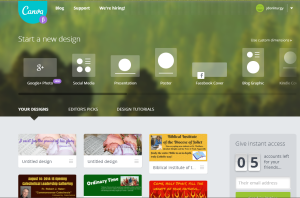
Canva, which is currently in beta mode, allows you to choose a background, an image, text – in a variety of fonts and sizes, and to manipulate transparency, cropping and other visual elements within your chosen size. You simply create – and publish the link – and your graphic will open a dialog box to save to your computer. At this time, it only works in Chrome, so you need to use that browser, rather than Internet Explorer or another choice.
I admit that at first my tendency was to create pretty simple, one-dimensional items. But Canva, unlike most online utilities, cares about how you use it. Every week, the Canva people send an email from with a new hands-on tutorial to learn one new graphics-handling skill.
Why is Canva so great? Because pretty much anyone can use it – and you can either use their custom layouts or photos, or upload your own. Canva offers a good choice of free backgrounds and photos, but also offers elements for which they will charge you (only one dollar) for using. So far, I have made lots of great things using the free elements and my own uploads, such as this simple seasonal Facebook cover shown below reduced from original size, using a copyright-free graphic.
You can also add text to existing photos for social media posting, as I did here (right): 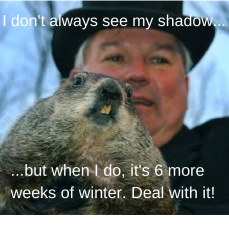 OK, this was done back in February and, lest we forget, it WAS a terrible winter! Certainly this could be used for any social media or blog post for which you want to create a unique custom graphic. Choose and upload your photo, select “Social Media Post” as your size, choose a font and add text to create your visual message.
OK, this was done back in February and, lest we forget, it WAS a terrible winter! Certainly this could be used for any social media or blog post for which you want to create a unique custom graphic. Choose and upload your photo, select “Social Media Post” as your size, choose a font and add text to create your visual message.
To the left is one of our recent webpage banners, using a simple background, a shape, photos and text – all of which are easy to manipulate and customize to create eye-catching promotional pieces for any event. The possibilities for design are many – and the learning curve for making this is not prohibitive for busy people.
One of my more serious recent efforts was for a custom Facebook cover referencing a scripture quote that has particular meaning for me as a cantor and church musician. (Shown below, left). I began by choosing “Facebook Cover” from the pre-loaded sizes, located and uploaded a copyright-free graphic from Morguefile.com and custom cropped it, adjusted transparency and added my text. 
This is just the beginning of what I think I will be doing with Canva. I have recently learned through the tutorials how to find and use the “shapes” menu, and I will certainly be making more graphics for social media, our website, my blog and for presentations. I could also see this being used to create infographics (using a custom size, or graphic elements for use in the parish bulletin. What great ways can you think of to use Canva for your ministry?

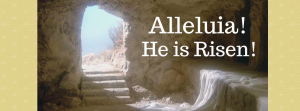

Joyce, what a cool tool! Thank you!
LikeLike
Yes – I use it all the time. Probably could even use it more!
LikeLike
I am using it now. It is easy to use and makes working with graphics fun! Thanks for calling our attention to this wonderful tool!
LikeLike